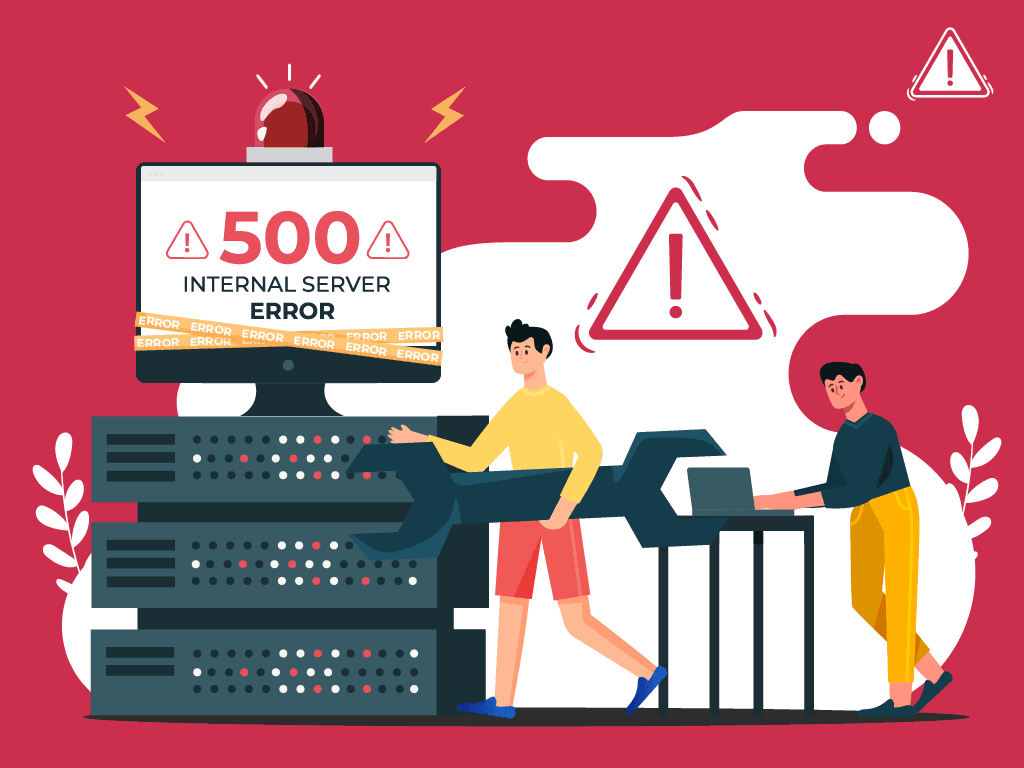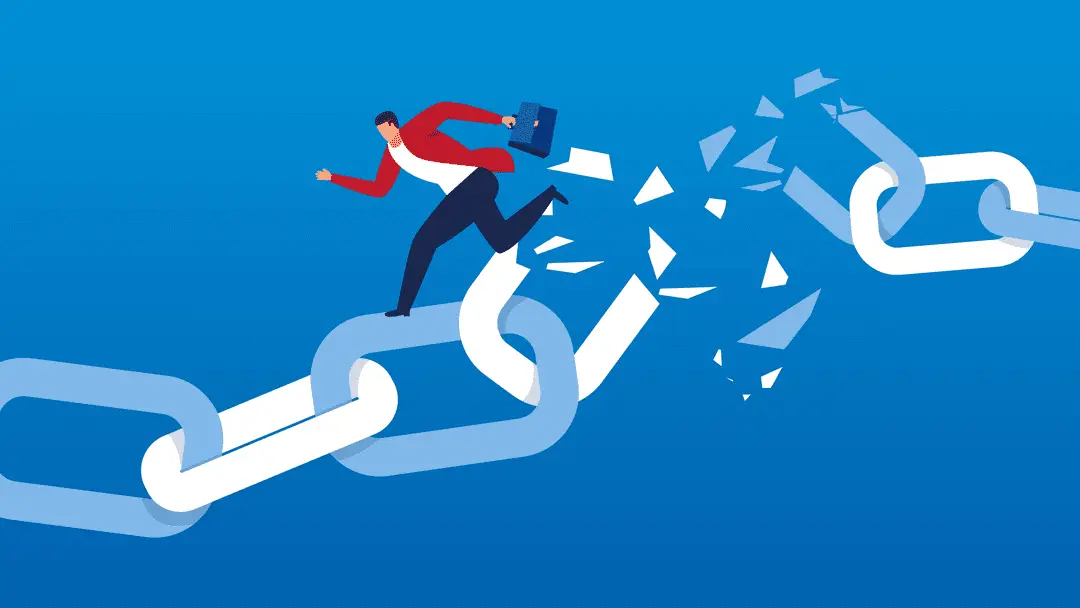Introduction:
WordPress plugin conflicts can lead to unexpected behavior, errors, or even site outages. Diagnosing and resolving these conflicts is crucial for maintaining the stability and functionality of your WordPress website. This guide provides a step-by-step approach to identify and address WordPress plugin conflicts.
Diagnosing WordPress Plugin Conflicts:
Step 1: Identify Symptoms of Conflict:
- Recognize the symptoms of a plugin conflict, such as errors, white screens, or features not working. Document the issues and changes in behavior that you’ve observed.
Step 2: Deactivate Recently Installed Plugins:
- If the issue started after installing a new plugin, deactivate that plugin first. Check if the problem persists after deactivation. This helps identify whether the recently installed plugin is causing the conflict.
Step 3: Test with Default Theme:
- Switch to a default WordPress theme (e.g., Twenty Twenty-One). Some conflicts may be theme-related. If the issue persists with the default theme, you can focus on plugin-related troubleshooting.
Step 4: Deactivate All Plugins:
- Deactivate all plugins at once. Then, reactivate them one by one while testing the site after each activation. This step helps pinpoint which plugin is causing the conflict.
Step 5: Use the Health Check Plugin:
- Install and activate the Health Check & Troubleshooting plugin. Use the Troubleshoot tab to disable plugins only for your user account. This way, you can test plugin deactivation without affecting site visitors.
Step 6: Check Browser Console for Errors:
- Open the browser console (right-click on the page, select Inspect, and go to the Console tab) and check for JavaScript errors. These errors may provide insights into the nature of the conflict.
Step 7: Monitor PHP Error Logs:
- Check your server’s PHP error logs for any error messages related to plugin conflicts. PHP logs can provide valuable information about issues that may not be visible on the WordPress dashboard.
Step 8: Use Plugin Detective Tools:
- Install plugins that help identify conflicts, such as “Health Check & Troubleshooting” or “Plugin Detective.” These tools can provide additional information about conflicting plugins and their impact.
Step 9: Check Plugin Compatibility:
- Verify that all installed plugins are compatible with your WordPress version. Outdated plugins may not work correctly with the latest WordPress updates, leading to conflicts. Update or replace incompatible plugins.
Step 10: Test in Different Browsers:
– Some conflicts may be browser-specific. Test your site in different browsers to identify if the issue occurs consistently across all browsers or is limited to a specific one.
Step 11: Review Plugin Support Forums:
– Visit the support forums or documentation for each plugin involved in the conflict. Check if other users have reported similar issues and if there are recommended solutions or updates.
Step 12: Test with a Staging Environment:
– If possible, set up a staging environment to safely test plugin deactivation and troubleshooting. Staging environments allow you to experiment without affecting your live site.
Step 13: Check for Theme-Plugin Compatibility:
– Ensure that your theme is compatible with the plugins you’re using. Some conflicts may arise due to theme-specific features or scripts conflicting with certain plugins.
Step 14: Update WordPress Core:
– Ensure that your WordPress core installation is up to date. Running an outdated version of WordPress may contribute to compatibility issues with plugins. Always use the latest stable release.
Step 15: Seek Professional Assistance (if necessary):
– If you’re unable to identify or resolve the plugin conflict, consider seeking assistance from WordPress developers, support forums, or the plugin authors. They can provide specialized insights and solutions.
Conclusion:
In conclusion, diagnosing WordPress plugin conflicts involves a systematic approach, from deactivating plugins to checking logs and seeking compatibility solutions. By following these steps, you can identify and resolve conflicts, ensuring the smooth operation of your WordPress website.