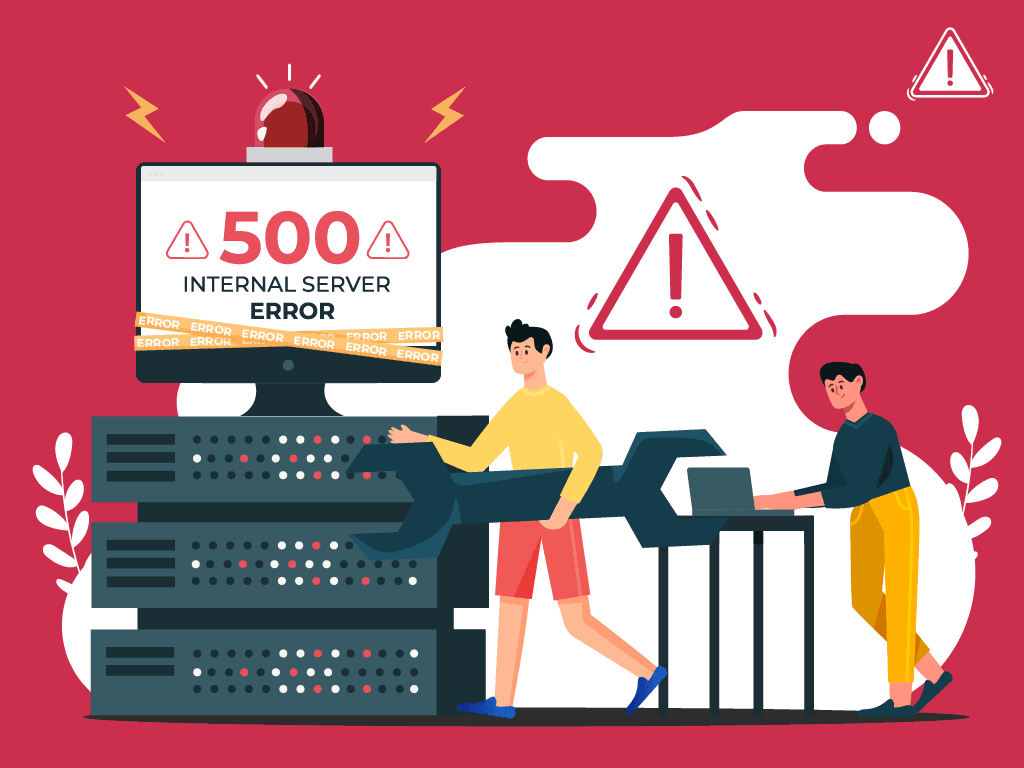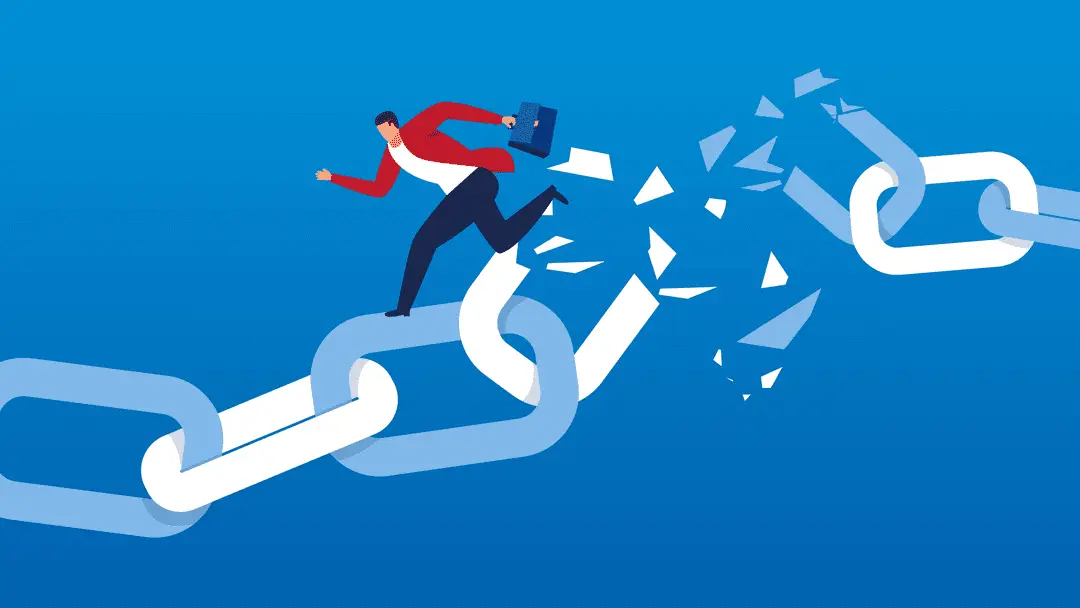Introduction:
Database connection errors can disrupt the functionality of your web applications. Identifying and troubleshooting these errors is crucial for maintaining a reliable connection between your application and the database. This guide provides a step-by-step approach to diagnose and resolve database connection errors.
Troubleshooting Database Connection Errors:
Step 1: Identify the Error Type:
- Determine the specific type of database connection error. Common errors include “Connection refused,” “Access denied,” “Host not found,” or “Lost connection to MySQL server.” The error message provides clues about the nature of the issue.
Step 2: Check Database Server Status:
- Verify that your database server is running and accessible. Use commands like
systemctl status mysqlorservice postgresql statusto check the status of the database server. Ensure it is up and running without issues.
Step 3: Review Database Credentials:
- Double-check the database connection credentials (username, password, and database name) used in your application’s configuration. Ensure they match the credentials set up in your database server. Pay attention to case sensitivity.
Step 4: Test Database Connection Locally:
- Use command-line tools or graphical interfaces to test the database connection locally from the server where your application is hosted. For example, use
mysqlorpsqlcommands to connect to the database using the provided credentials.
Step 5: Check Database Host Configuration:
- Verify that the database host specified in your application’s configuration is correct. Ensure it matches the actual location of your database server. Common host values include “localhost,” “127.0.0.1,” or the IP address of the server.
Step 6: Confirm Database Port:
- If your database server uses a non-default port, confirm that the port specified in your application’s configuration is accurate. The default ports are 3306 for MySQL and 5432 for PostgreSQL. Update the port if necessary.
Step 7: Test Network Connectivity:
- Ensure there are no network issues between your application server and the database server. Check for firewall rules, security groups, or network ACLs that may be blocking the database connection. Use tools like
pingortelnetto test connectivity.
Step 8: Examine Database Server Logs:
- Review the logs of your database server for any error messages or warnings related to connection issues. The location of the logs varies depending on the database system (e.g., MySQL error log, PostgreSQL log).
Step 9: Check Database User Privileges:
– Confirm that the database user specified in your application’s configuration has the necessary privileges to access the specified database. Grant the required privileges using SQL commands if needed.
Step 10: Verify Database Schema:
– Check if the database schema specified in your application’s configuration exists. Ensure that the tables, views, and other objects your application relies on are present in the specified database.
Step 11: Test Database Connection from Application Server:
– If possible, log in to your application server and test the database connection directly from there. This helps isolate whether the issue is specific to your application or the server environment.
Step 12: Review Connection Pooling Settings:
– If your application uses connection pooling, review the configuration settings. Connection pool issues, such as exceeding the maximum number of connections, can lead to connection errors. Adjust the pool settings if necessary.
Step 13: Check for Database Server Load:
– Examine the load on your database server. High server load or resource exhaustion can result in connection errors. Monitor server metrics and consider optimizing database queries or upgrading server resources.
Step 14: Update Database Drivers:
– If your application uses specific database drivers, ensure they are up to date. Outdated or incompatible drivers can cause connection issues. Update the drivers to the latest version compatible with your database server.
Step 15: Seek Professional Assistance (if necessary):
– If you cannot identify or resolve the database connection error, consider seeking assistance from database administrators, developers, or your hosting provider’s support team for expert guidance.
Conclusion:
In conclusion, troubleshooting database connection errors involves a systematic approach, from checking credentials to reviewing server logs. By following these steps, you can diagnose and resolve issues affecting the connection between your web application and the database.